Setting Up Committee Types
The Committee Type reflects the purpose of the committee. Examples may include an Awards, Policy, Task Force, or Planning Committee. Types are also used for categorization and reporting purposes for your organization.
Adding a Committee Type
Bold text always indicates that the field is required data. You can add, edit, or delete data from the Committee Setup pages just as you would from any child form. However, once a data element is used on a profile page or form, it can only be disabled or hidden but not deleted.
To add a new committee type, complete the following steps:
- Expand the Module Menu and click the Committee hyperlink to launch the Committee module.
- Click the Overview group item to display the available group item links.
- Click the Committee Setup group item link. This opens the Committee Setup page.
- Click the Add icon located on the CommitteeTypes child form. This opens the Add - Committee Type pop-up window.
- Enter the name of the new committee type in the CommitteeType field.
- Click the Save button. The newly added committee type is now displayed and available on the Committee Types child form.
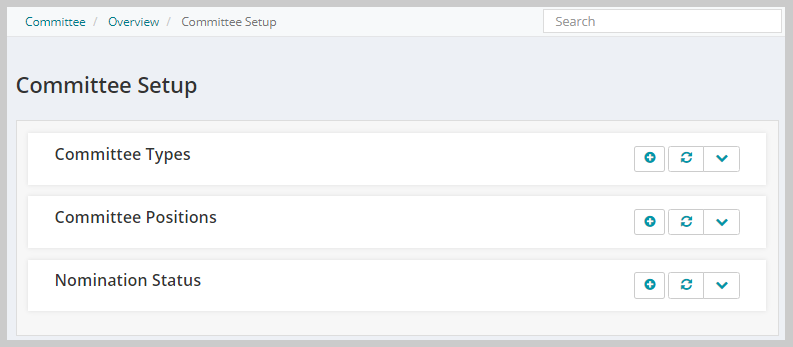


To add a new committee type from the More menu, complete the following steps:
- Click the More group item to view the list of available group item links.
- Click the Find Committee Type group item link. Once you click the Find Committee Type group item link, the Type group item will appear in the left navigation bar.
- Click the Add Committee Type group item link. The Add - Committee Type page appears.
- Complete the steps listed above for adding a Committee Type.
Removing Values from Drop-Down Lists
You may decide that you want to delete a value from a drop-down list that you have previously created. NetForum allows you to either delete a previously created value or to hide/disable it. There is a slight difference between the two. The rules are:
- You may delete a value if it has not been used elsewhere. For example, if you have created a Committee Positions that is now in use, you may not permanently delete it from future use. You must hide and disable it from future use.
- If you hide and disable a value and then decide you want to use it again, you must recreate it. There is no 'show' option.
Deleting Values
To Delete a Value From a Drop-down List:
- On the Committee Setup page, on the appropriate child form, find the record you would like to delete and click the Delete button.
- You will receive a warning message. Click OK to delete the item from the child form.
Note: After a drop-down list item is used, you will not be able to permanently delete the item. However, you can hide the record so that it does not show in the list by disabling it. To disable the record, check the Hide/Disable Record? check box (see below).
Hiding/Disabling Values
To Hide/Disable a Value From a Drop-down List:
- On the Committee Setup page, on the appropriate child form, find the record you would like to hide and click the Edit button.
- Select the Hide/Disable record? check box and click Save.

This removes the value from all of the drop-down lists.
Note: There is no show option to reverse the hide option. If you need the value again, you will need to add it again.